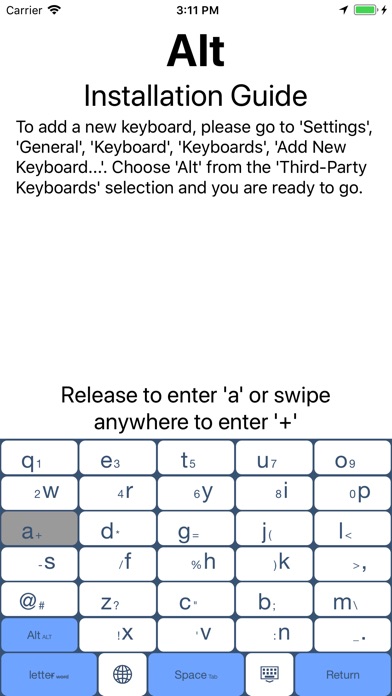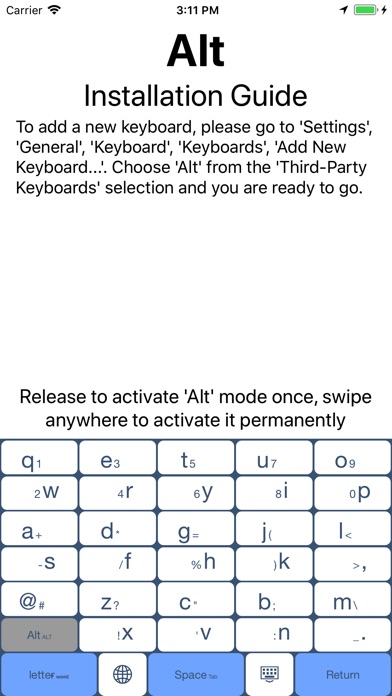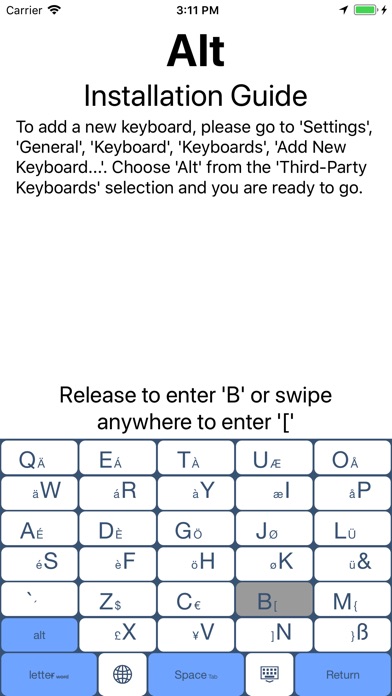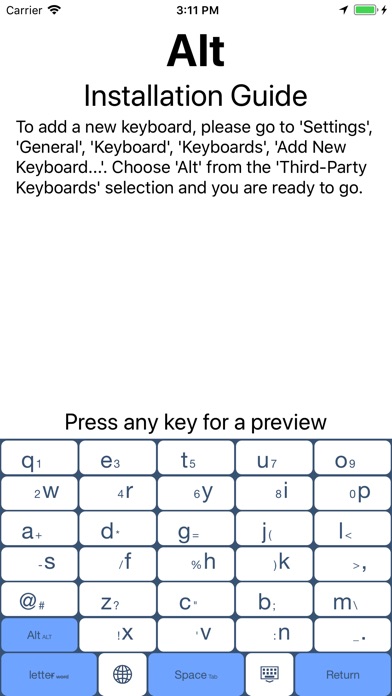
Alt - Keyboard Extension
It’s me.. again.. with yet another keyboard extension.
As with all preceding ones, my aim is to search for a solution to improve text input on touch devices.
Most of my keyboards are designed around landscape use on iPads, but this one runs on iPhones, as well. The basic idea, though, still works best in landscape (which - I know - is not used on iPhones that often).
So what am I talking about?
This time around, the concept is to improve input speed by reducing travel distance for the fingers.
“Alt” accomplishes this by providing every key twice.
The basic design, which is used once in portrait mode, is repeated a second time in landscape.
With a standard iOS keyboard, this would result in 20+ keys next to each other. Not something I wanted to end up with.
So I broke up the holy order that is QWERTY and split each of the three character rows in two.
This is mostly it.
“Alt” has six character rows.
With five keys in each row, this allows for 30 characters, 26 of which we need for our alphabet.
The doubled version has 10 keys in a row, which works out just perfect.
Yes.. I need a little more space vertically, but I hope this worth it.
As I mentioned and as can be seen on the screenshots, portrait mode comes with just a single instance of the design. Half the number of normal keys with a bigger area to aim for.
But if you prefer, you can also have the second instance in portrait mode.
But for that I need to introduce a second feature, first.
Similar to the gesture added to iPad keyboards with iOS 11 (swipe down a key to access a second character), most keys on “Alt” come with two characters
* the main, which can be entered by simply tapping it
* a second one - displayed with a smaller font size - that can be accessed by moving the pressed down finger off the key
In contrast to the iOS 11 gesture, you can swipe in any direction to enter that second character.
As an example, if you swipe off the “q” key (the first one in the upper left), you enter the number “1”.
This brings me back to that “second instance in portrait mode” thing from earlier.
While most keys show their second character on the key, the “Dismiss keyboard” key (the one with the keyboard symbol and the down arrow) has a hidden function:
If you swipe off it, it will toggle to show both keyboard instances in portrait mode, as well.
This leaves not much room for each key on my iPhone SE, but even here you still end up with just as many keys in a row as with the standard keyboard.
Which leaves only one thing unanswered:
Do twice as many keys improve touch text input?
(A short postscript: To switch to another keyboard, tap the second key on the bottom left. The one with the globe symbol.)